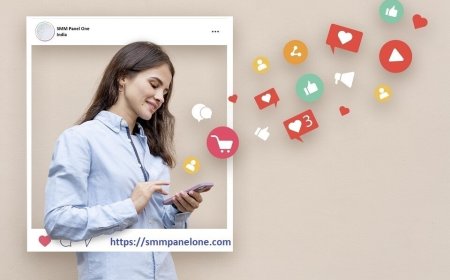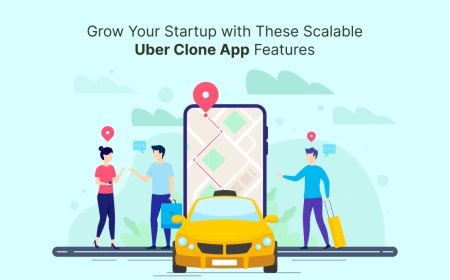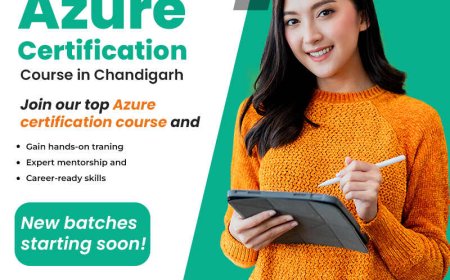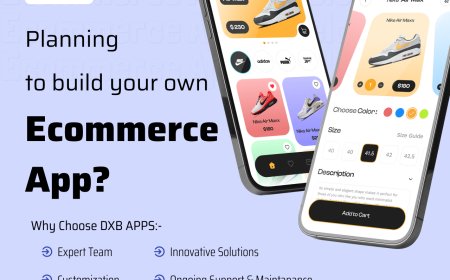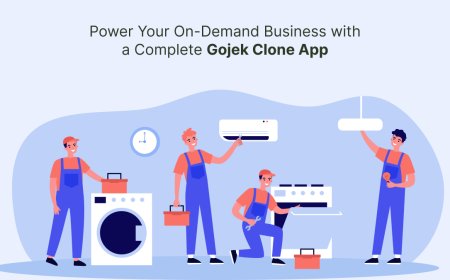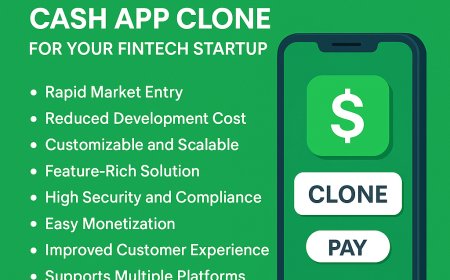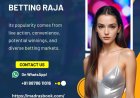How to Import Email Addresses from Excel to Gmail - Full Guide
Quickly import email addresses from Excel to Gmail securely & learn how to import email addresses from Excel to Gmail with easy solutions

How to Import Email Addresses from Excel to Gmail Securely
If you are managing email contacts in Excel and need to transfer those contacts to Gmail, its important to follow a secure and best method to ensure all data is imported correctly. But many users are not aware that Gmail does not support the direct import of email contacts. Whether you are organizing any personal email contacts, it's essential to ensure that users need to understand how to import email addresses from Excel to Gmail efficiently.
This guide will walk you through a simple process to move the email contact list from a spreadsheet to Gmail. By following this guide, you can ensure that all information is transferred accurately without any data loss or formatting errors.
Why Need to Import Email Addresses from Excel to Gmail?
In todays digital world, storing email addresses in Excel is a common way to manage contact data. Gmail is a user-friendly and free application used for both personal and professional use. Moreover, users dont want to lose their data in the future. So. Gmail is the best platform that allows complete access and better communication with other users.
Here are some key features:
1. Get in touch with contacts anywhere
Your Google account and your Excel contacts are immediately synchronized after you import them into Gmail. This implies that by signing into Google Contacts or Gmail, you may view your email contact list from any device, including computers, tablets, and phones.
2. Smooth Integration of Email
Email addresses are automatically retrieved from your stored contacts by Gmail. Addresses no longer need to be manually copied and pasted after import. Gmail will automatically propose a name or email address for you if you simply put it in the "To" field, saving you time and preventing mistakes.
3. Reduces Manual Errors and Saves Time
The problem of manually inputting every contact into Gmail is avoided by importing straight from Excel. It significantly reduces the amount of time required to develop your contact list and reduces the possibility of errors.
Lets have a glance at the below - described two different techniques
How to Import Email Addresses from Excel to Gmail- Best 2 Ways
If you need to import email addresses from Excel to Gmail, then you have to follow some easy steps. There are two effective methods used to transfer multiple email contacts from Excel to Gmail accurately.
Here are the two methods:
#1 Using the Manual Way to Import Email Contacts from Excel to Gmail
Steps are as follows:
- Open your Email contacts in XlS file.
- Save the file in CSV format.
- Click to open Google Contacts.
- Choose the import option to transfer the file.
- Browse the CSV file and click Import.
- Lastly, CSV file import to Gmail contacts.
Drawbacks of Manual Methods:
- It does not allow field mapping during CSV import, so data can be misplaced and also not properly formatted.
- If you are importing email addresses from Excel to Gmail manually .it is time-consuming for large files and can be tedious and error- prone also.
- This method involves risk and does not provide privacy and security to your email data when transferring to Gmail.
- Sometimes in manual methods there is a chance of duplicate entries of email contacts if the CSV file is not cleaned properly.
#2 Using an Expert Solution to Import Email Addresses to Gmail Account
If your email contacts are in Excel file format and you need to transfer them to Gmail, then advanced methods are the best solution to this problem. The SysTool Excel to vCard Converter is one of the most highly recommended and powerful software tools to easily import email addresses from Excel to Gmail.
Below are the steps:
- Install the above-listed software.
- Browse your XLS file with the tool.
- Tap to Map the Columns ( Name, Email, Phone) to vCard fields.
- Choose the version( 2.1, 3.0 ,4.0) supported by Gmail.
- Select Convert to create a VCF file.
Note: It is important to know that you cannot directly import a VCF file to Gmail account so, also follow the more steps to complete the whole process.
6. Choose the import vCard file.
7. Finally, upload VCF to Google Contacts.
Benefits of Using Advanced Solution:
- It easily manages bulk contact management to import email addresses from Excel to Gmail account.
- Pro Solutions provides accurate option of field mapping which ensures correct placement of data from Excel to vCard file format.
- There is no chance of data loss, and it also provides privacy and security to your email data.
- It saves time and is also efficient to import phone numbers from Excel to Gmail account in simple steps.
Concluding Words
In the above guide, we have explored the two innovative techniques to follow if you need to know how to import email addresses from Excel to Gmail fluidly. Both manual and advanced solutions are best to use. This is your choice to choose a safe and appropriate method that suits your needs and provides you with smart and best results.