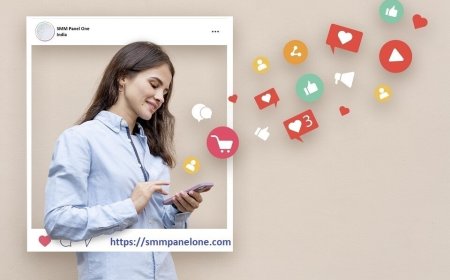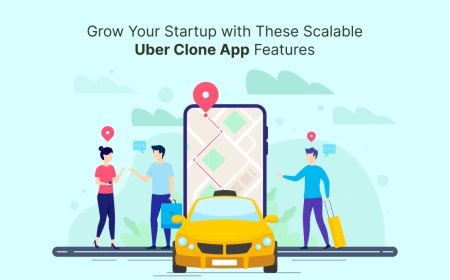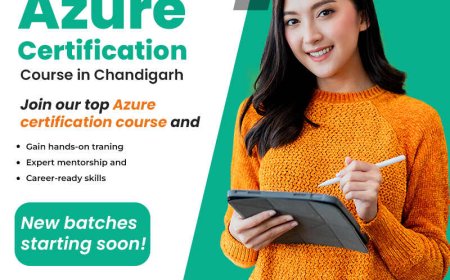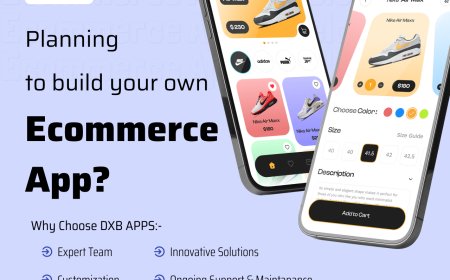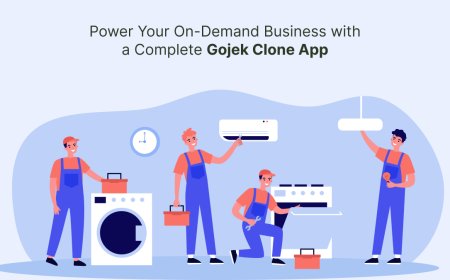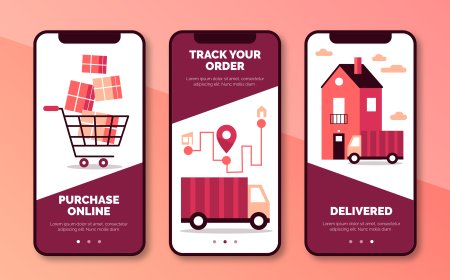SQL Server Restore Database from Backup With Different Name: A Detailed Guide
This is a thorough manual for SQL Server restore database from backup with different name issue. If you have encountered this issue, this guide will help you resolve the problems effectively.
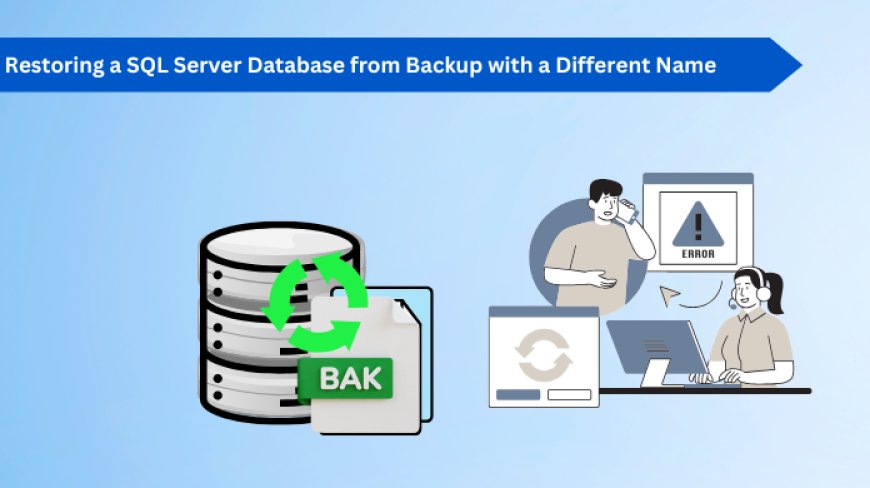
In the world of database management, maintaining healthy and accessible data is key. Sometimes, you need to restore a SQL Server database, not just to its original state, but to a new location or with a different name. This process is essential for various reasons, from testing new features in a development environment to migrating data or simply creating a copy for analysis. Knowing how to SQL Server restore database from backup with different name is a fundamental skill for any database professional.
Preparing for the Restore Operation
Before you restore database from backup with different name, a little preparation goes a long way. Think of it like getting your tools ready before a project it ensures a more efficient and error-free process.
Essential Prerequisites
First, make sure you have SQL Server Management Studio (SSMS) installed, as it's the most common tool for these tasks. You'll also need appropriate permissions on the SQL Server instance where you plan to restore the database. Importantly, ensure you have enough disk space on the target server for the restored database files, which include both data (.mdf) and log (.ldf) files. Running out of space mid-restore can cause unexpected issues.
Understanding Backup Files (.bak)
The foundation of any restore operation is, of course, the backup file itself. SQL Server backups are typically stored in .bak files, which contain all the necessary data and log records to reconstruct your database. It's good practice to keep track of where these files are stored and their integrity, as a corrupted backup file can make restoration impossible.
Identifying Logical and Physical File Names
When you SQL Server restore database from backup file, especially with a new name, you'll need to deal with logical and physical file names. When you restore the database, you'll specify new "physical" file paths and names on your server where these files will reside. If you don't change these physical names when restoring with a different database name, SQL Server might try to use the original paths, leading to conflicts if the original database still exists or if the paths are already in use.
Restoring a SQL Server Database from Backup with a Different Name Using SSMS
SQL Server Management Studio (SSMS) provides a user-friendly graphical interface that simplifies the process to restore database from backup with different name. This method is often preferred for its visual cues and guided steps, making it accessible even for those less familiar with T-SQL commands.
Step-by-Step Guide
Follow these steps to successfully restore your database using SSMS:
-
Open SQL Server Management Studio (SSMS)
-
Initiate the Restore Database Process
-
Specifying the Backup Source
-
Defining the New Database Name
-
Adjust File Locations in the target database
-
Review the Restore Options
-
Executing the Restore
Restoring a SQL Server Database from Backup with a Different Name Using T-SQL
While SSMS offers a visual approach, Transact-SQL (T-SQL) commands provide a powerful and flexible way to sql server restore database from backup. This method is particularly useful for scripting repetitive tasks, automating processes, or when you prefer a command-line interface.
In case there is a corruption in the database backup file, and the user is unable to proceed with the backup and restore process, it becomes much more complex to access the database again till the issue is resolved. In such situations, users can effectively rely on trusted solutions that will help them to resolve the issue more conveniently and repair the backup file corruption in a more precise manner. One such solution is SysTools SQL Backup Recovery Tool. This tool allows the users to effectively repair the backup file corruption and safely export the recovered database backup file to the desired database.
Advantages of T-SQL for Restoration
Using T-SQL for database restoration offers several benefits. It provides fine-grained control over the restore process, allowing for precise configuration of options. T-SQL scripts are also easily repeatable and can be integrated into larger automation workflows, which is invaluable for regular testing, disaster recovery drills, or deploying new environments. Furthermore, understanding the underlying T-SQL commands deepens your understanding of how to backup and restore database in SQL Server.
Steps for T-SQL Restoration
Let's break down the process of restoring a database with a different name using T-SQL.
1. Determine Logical File Names with RESTORE FILELISTONLY. Use the given command for the task:
RESTORE FILELISTONLY
FROM DISK = N'C:\Backups\YourOriginalDatabaseName.bak';
Replace 'C:\Backups\YourOriginalDatabaseName.bak' with the actual path to your backup file. The output of this command will show you a list of files contained in the backup, including their LogicalName and PhysicalName. Note down the LogicalName for both the data (.mdf) and log (.ldf) files; these are what you'll use in the MOVE clause.
2. Constructing the RESTORE DATABASE Command with MOVE. The command to help with this task is as follows:
RESTORE DATABASE [YourNewDatabaseName]
FROM DISK = N'C:\Backups\YourOriginalDatabaseName.bak'
WITH
MOVE N'OriginalLogicalDataFileName' TO N'C:\NewDatabasePaths\YourNewDatabaseName.mdf',
MOVE N'OriginalLogicalLogFileName' TO N'C:\NewDatabasePaths\YourNewDatabaseName_log.ldf',
REPLACE,
RECOVERY;
Common Scenarios and Best Practices
Restoring a SQL Server database with a different name is a versatile operation used in many situations. Understanding these common scenarios and applying best practices can save you time and prevent headaches.
Testing and Development Environments
One of the most frequent uses for restoring a database with a different name is creating copies for testing or development. Developers often need a recent, isolated copy of a production database to test new features, apply schema changes, or debug issues without impacting the live system. By restoring the production backup to a new database name, they get a fresh, safe playground. This practice significantly reduces the risk of introducing errors into critical systems. For example, a development team might restore ProductionDB as Dev_ProductionDB_20250716 to work on a specific feature release.
Migrating Databases
Restoring with a different name can also be a part of a database migration strategy. If you're moving a database to a new SQL Server instance, or even to a different drive on the same server, restoring with a new name allows you to place the files in the desired location and verify the integrity of the restored database before making it live. This method provides a safety net, allowing you to compare the new database with the old one, ensuring a smooth transition.
Troubleshooting Common Issues
While the process is generally straightforward, you might encounter issues. Here are some common problems and tips:
-
File in Use Errors: If you get an error that the .mdf or .ldf file cannot be overwritten, it usually means another database is using those file paths. This is why using the MOVE option with new physical file names is crucial when you restore database from backup with different name.
-
Permissions Problems: Ensure the SQL Server service account has read access to the backup file location and write access to the new database file locations. Incorrect permissions are a common source of restore failures.
-
Insufficient Disk Space: Always verify that the target drive has enough free space for the new database files. A typical error message would indicate that there's not enough disk space on the device.
-
Backup File Corruption: If your backup file is damaged, the restore will fail. Regularly test your backups by performing restore operations in a non-production environment. A study by the Aberdeen Group found that organizations that regularly test their backup and recovery procedures experience significantly less downtime after a data loss event.
Conclusion: Ensuring Smooth SQL Server Database Restores
Successfully performing a sql server restore database from backup with different name is a vital skill for anyone managing SQL Server environments. Whether you opt for the intuitive graphical interface of SSMS or the powerful scripting capabilities of T-SQL, understanding the process ensures your data remains accessible and your operations run smoothly.