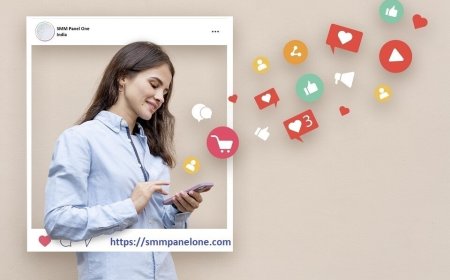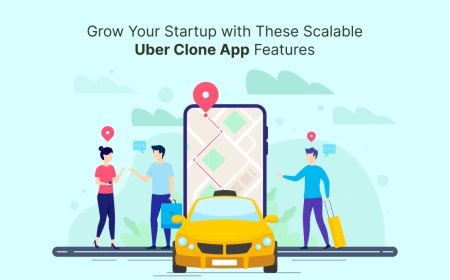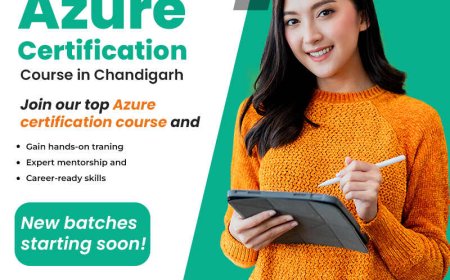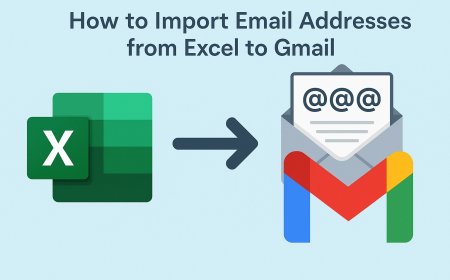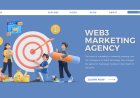Expert Tips to Automate Repetitive Tasks in Monday
Learn easy expert tips to automate tasks in Monday.com and save hours every week with smart workflows and simple step-by-step guides.

If you use Monday.com to manage your projects or daily work, you probably know how time-consuming repetitive tasks can be. Things like updating statuses, assigning team members, and sending reminders can take up a lot of your timeespecially if you do them manually every day.
The good news is that Monday.com offers powerful automation features that can save you hours each week. In this article, well explain how to automate repetitive tasks in Monday.com, step by step. Whether you're a beginner or someone looking to improve your workflows, these expert tips will help you get the most out of Mondays automation tools.
Lets dive in!
What Is Automation in Monday.com?
Automation in Monday.com means setting up rules that let the system do the work for you. These rules are based on triggers (something that starts the automation) and actions (what the system does after the trigger happens).
For example:
When the task status changes to Done, move the item to the Completed group.
This type of automation helps you reduce manual work, stay organized, and speed up your projects.
Why You Should Automate Repetitive Tasks
Here are the main reasons why automation is important:
-
Saves time You dont need to do the same task again and again.
-
Avoids mistakes No more forgetting to send reminders or update statuses.
-
Improves team communication Everyone gets updates at the right time.
-
Boosts productivity Your team can focus on important work, not admin tasks.
Whether youre in marketing, IT, customer support, or sales, automation can make your workflow smoother and smarter.
How to Get Started with Monday.com Automations
To start using automations in Monday.com, follow these steps:
-
Go to your board where you want to add automation.
-
Click the Automate button at the top right.
-
Choose from ready-made automation recipes or create your own.
-
Set the trigger (what starts the automation).
-
Set the action (what the system should do).
-
Click Add to Board to save.
You dont need to know coding. Mondays automation builder is simple and visual.
8 Easy and Useful Automations You Can Set Up Today
Here are expert-recommended automations that can save time and improve your workflows.
1.Change Status ? Move to Group
When a task is marked Done, you can automatically move it to the Completed group.
Example:
When status changes to Done ? Move item to group Completed.
This helps you keep your boards clean and organized.
2.Due Date Reminders
Get an automatic reminder before a tasks due date.
Example:
When the due date arrives ? Notify the assignee.
You can choose when the reminder should go out: 1 day before, same day, or even a few days after.
3.Recurring Tasks
Some tasks happen weekly or monthly. Instead of creating them every time, use automation to repeat them.
Example:
Every Monday at 9 AM ? Create item Team Meeting Notes.
This is helpful for regular reports, meetings, or check-ins.
4.Auto-Assign Tasks Based on Status
Automatically assign tasks when the status changes or a new task is created.
Example:
When a task is created ? Assign to team lead.
This is great for IT support, marketing requests, or customer service tickets.
5.Subitem and Parent Item Sync
If you use subitems (like small tasks under a main task), you can connect them.
Example:
When all subitems are marked as Done ? Change parent item status to Done.
This helps you track the progress of larger projects.
6.Send Alerts If Tasks Are Delayed
Sometimes, a task is stuck in the same stage too long. You can set up alerts to catch this.
Example:
If status is not changed within 3 days ? Notify the manager.
This helps teams avoid delays and stay on track.
7.Create Items Across Linked Boards
You can connect two boards and make them talk to each other.
Example:
When a new lead is added to the CRM board ? Create a follow-up task in the Sales board.
This is useful if your team uses different boards for different stages of work.
8.Time Tracking Automation
If you charge clients by the hour or track time spent on tasks, this automation is very helpful.
Example:
When status changes to In Progress ? Start time tracking.
This saves your team from forgetting to track time manually.
Use Integrations to Automate Even More
Monday.com allows you to connect with other tools you already use, such as:
-
Slack Send updates directly to a channel or user.
-
Gmail Send auto-emails when a task is done or updated.
-
Google Calendar Automatically create calendar events.
-
Zoom Auto-create meeting links for assigned tasks.
You can use these integrations together with automations to build a complete smart workflow.
Tips for Creating Smart Automation Rules

Here are some tips to make your automations more effective:
-
Start small Dont automate everything at once.
-
Use clear names Name your automations so theyre easy to understand later.
-
Test first Try your automation on a test board to make sure it works.
-
Avoid too many triggers Too many automations can confuse your board.
-
Update your team Let everyone know which tasks are now automated.
If you need help with custom workflows, consider working with monday.com consultants. They can help you design powerful automations based on your exact needs.
Real Example: Before and After Automation
Lets say you run a content marketing agency. Before using automations:
-
You manually assign blog tasks.
-
You remind writers about deadlines.
-
You move articles between groups when status changes.
After setting up automations:
-
Tasks are assigned automatically when created.
-
Writers get deadline reminders without you sending them.
-
Articles move to Published when marked as done.
This saves you 35 hours every week and reduces confusion for your team.
Final Thoughts
Automating repetitive tasks in Monday.com is one of the easiest ways to work smarternot harder. Whether you're running a small business or managing a large team, using even a few of these tips can save hours of time, reduce errors, and boost team productivity.
Start by trying one or two automations from this article. As you get more comfortable, you can build more advanced workflows with integrations and custom rules. And if you need help, dont hesitate to talk to professional monday.com consultants who specialize in building smart automations.