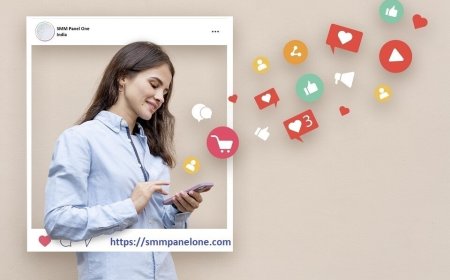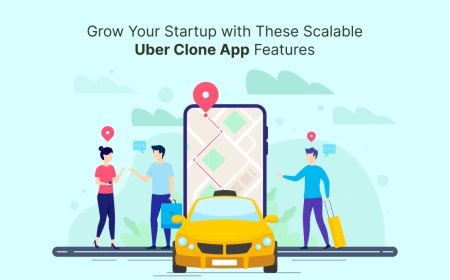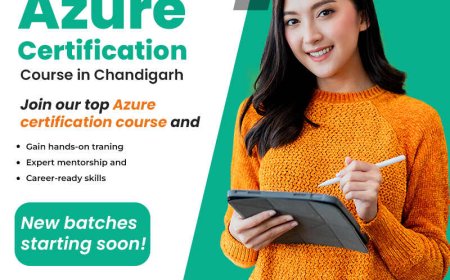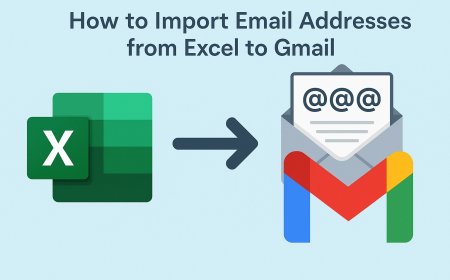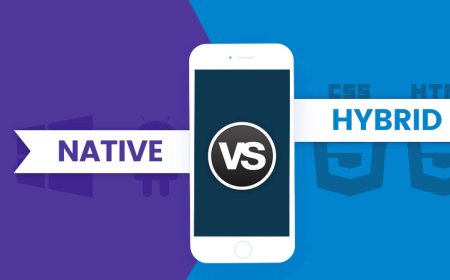Simple Chromebook Settings to Turn Off Touch Screen
Learn how to easily turn off the touch screen on your Chromebook using built-in settings or extensions. Improve focus, save battery, and avoid accidental taps.

Chromebooks have become a popular choice for students, professionals, and casual users due to their simplicity and speed. Many models come equipped with touch screens to enhance usability. However, there are times when you may want to disable this feature, either to prevent accidental touches, preserve battery, or extend the device's lifespan. In this guide, well show you a simple Chromebook setting to turn off the touch screen using built-in developer options.
Reasons to Turn Off Chromebook Touch Screen
Although touch screens are convenient, they can sometimes cause unintended interactions and reduce productivity. Disabling the feature can be helpful in focused environments like schools or offices. Learn how to turn off the touch screen to prevent unnecessary interruptions and save battery life.
Pre-Requisites Before You Begin
Before disabling your Chromebooks touch screen, ensure that your device is updated to the latest Chrome OS version. Also, back up important data if you're unfamiliar with Chrome flags or developer features. These steps are safe but require enabling some hidden settings. Make sure you're logged in with administrative privileges on your device.
Disable Touch Screen on Chromebook
Turning off the touch screen helps reduce distractions and accidental inputs. Its especially useful in work or classroom environments. The feature can be disabled easily using a built-in keyboard shortcut.
-
Open Chrome Browser
Launch the Chrome browser on your Chromebook and type chrome://flags into the address bar. Press Enter to access Chromes experimental features menu.
-
Search for Debugging Keyboard Shortcuts
In the search bar at the top of the flags page, type "debugging keyboard shortcuts." When it appears, click the drop-down menu and select "Enabled."
-
Restart Your Chromebook
After enabling the shortcut, youll need to restart your Chromebook for the changes to take effect. Click the Restart button that appears at the bottom of the page.
-
Use Shortcut to Disable Touch Screen
Once your Chromebook restarts, press the following keyboard shortcut: Search + Shift + T. This will disable the touch screen. To re-enable it later, press the same shortcut again.
Alternative Method Using Chrome Extensions
If youre uncomfortable using Chrome flags, some Chrome extensions can help manage touch features. These extensions provide user-friendly toggles to disable or enable the touch screen. However, they may not be as effective or permanent as the built-in settings. Always use well-rated and trusted extensions from the Chrome Web Store.
Finding Trusted Chrome Extensions
To safely disable touch screen functions, always use extensions with high ratings and positive user reviews. Check the developer's credibility and read through the permissions requested before installation. Avoid unknown or poorly rated extensions to protect your device and data.
Limitations of Touch Screen Extensions
While Chrome extensions offer convenience, they may not fully disable the touch feature on all Chromebook models. These tools often act as overlays and might not work system-wide. For a more reliable solution, the built-in keyboard shortcut method remains the most effective.
Important Notes About Disabling Touch Screen
Disabling the touch screen may affect specific apps that are designed for touch interaction. For example, drawing apps or certain educational software may not function properly without it. Additionally, this setting does not remove the touch feature permanently; it simply disables it at the OS level until you toggle it back on.
Key Points to Remember Before Turning Off Touch Screen
Some apps may not work properly without touch input, especially creative or educational tools. Disabling the touch screen is temporary and can be reversed anytime. It only pauses the function, not removes it permanently.
When to Keep the Touch Screen On
There are many cases where keeping the touch screen active is beneficial. If you use your Chromebook for creative tasks like drawing or handwriting notes, the touchscreen is a key feature. Also, users with accessibility needs may rely on touch interaction. Consider your use case before turning off this functionality.
Conclusion
Turning off the touch screen on your Chromebook is a simple and reversible process. Whether youre trying to improve focus, prevent accidental touches, or save battery life, using the debugging shortcut gives you full control. Remember, this change is not permanent and can be switched back on easily when needed. Always follow safe practices when accessing developer settings.
FAQs
Q1: Can I permanently disable the touch screen on my Chromebook?
No, the setting disables the feature temporarily and can be reversed anytime using the same shortcut.
Q2: Does disabling the touch screen improve battery life?
Yes, it may slightly improve battery performance by reducing background touch processing.
Q3: Will this method work on all Chromebook models?
It works on most models with Chrome OS and touch screens, but results may vary depending on the manufacturer.
Q4: Do I need developer mode to disable the touch screen?
No, you only need to enable a Chrome flag. Developer mode is not required.
Q5: What happens if I press the shortcut again?
Pressing the Search + Shift + T shortcut again will re-enable the touch screen immediately.